Prank friends, family or colleagues!
8 harmless computer pranks to annoy your friends
Since you are reading this article on updatefaker.com you are already aware of one of the best ways to prank you friends, colleagues, or family. However, there are many more harmless ways to prank someone by having access to their computer. (And some of these do not even require access to an unlocked PC.) Below our selection of the best harmless pranks to pull whilst having access to someone's personal computer. We will not include pranks that involve shutting down the victim’s computer, as this can lead to unwanted data loss. (Which is never a good thing.)
NOTE: All these pranks were written for Microsoft Windows. (we're sorry Apple users!) Fortunately, the first 5 pranks will also work on Mac OS X.
1. The broken mouse
The "broken mouse" is probably one of the easiest pranks to pull. You do not even need an unlocked computer for this one. Simply get a piece of adhesive tape and tape it on the bottom of the mouse, effectively covering the mouse laser hole. The mouse will no longer function normally and will lead to harsh, frustrated mouse movements. Usually, it will also take at least a few minutes before they decide to check the bottom of the mouse. Bonus prank: you can go the extra mile and write a personal message on a small piece of paper. Then simply tape this piece of paper between the tape and the mouse laser.

A mouse with its laser hole covered by the Update Faker logo. And now we wait.
2. The broken screen
Most likely one of the oldest computer pranks in the book. Listed below you will find several “broken screen” images. Simply open one of these images by clicking on them and then press F11. Still see whitespace around the image? Zoom in by pressing CONTROL+PLUS. (Make sure you do not zoom in too much, as that will more than likely cause scrollbars to appear) Upon return to their computer, they will be led into believing their screen was severely damaged. Bonus points if you stand next to it holding a football looking guilty.
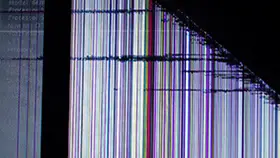



3. The broken desktop
Minimize all windows and navigate to the desktop. Printscreen the desktop (simply hit the "Print Screen" or "PRT SC" button) and save it as an image. (you can do this easily by pasting the image in a new paint window, and then saving that image to a location of your choosing) Make sure to save the image as a PNG, as a JPEG will add compression and might possibly arouse suspicion. Set the image as desktop background. Next you want to right click on the desktop and select “View” “Show desktop icons”. Make sure “Show desktop icons” is not checked. All desktop icons will now appear to be broken as clicking them does nothing.
Desktop icons are hidden
For extra frustration you can also hide the taskbar. To do so right click the taskbar and navigate to “Taskbar settings”. Toggle “Automatically hide the taskbar in desktop mode” off. Now even the taskbar will not respond to their input. Be aware however, that when they reach the bottom of the screen the “normal” taskbar will pop right back up.
4. The ghost mouse
This one requires a bluetooth mouse (and receiver). Plug the receiver into the back of their computer (You can also plug it into the front, but this will most likely result in early suspicious that something fishy is going on.) Sit a fair distance away (You do not want them seeing you.), but make sure their monitor is within your eyesight. Sit in patience and move the mouse every time the victim tries to click something.
5. The keyswap
NOTE: Depending on the type of keyboard this may result in damage. Proceed at your own risk.
No access needed to the computer for this one either. All you need is their keyboard. Depending on how much time you have you can keep it subtle and switch the “m” and “n” keys, or you can go all the way and sort the keys alphabetically. It might take a while before they notice but this one does pay off. Got access to an extra model of the same keyboard? Great! Now you can spell out a complete sentence!
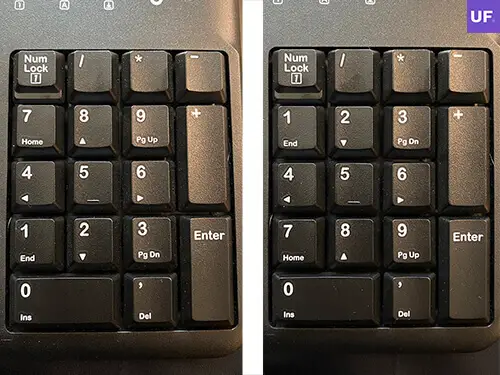
The top and bottom row of numbers are switched on the numpad
6. The wrong keyboard
Personally, I believe this one to be one of the crueler pranks. Instead of switching out physical keys, we are going to change the virtual keyboard. Navigate to the “Language settings” and then click the "Preferred language". Select options and add a keyboard layout. United States-Dvorak is a good one that will confuse most people. Remove the default language and close the settings. It is pretty much impossible for them now to type out words, let alone sentences as the keys on the physical keyboard no longer match the ones from the virtual keyboard.
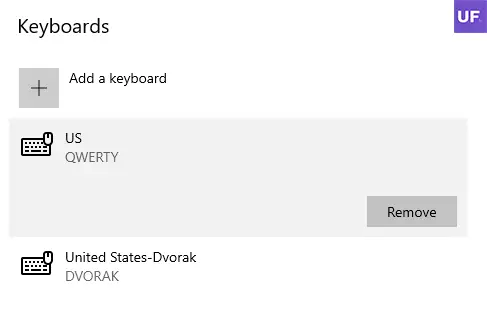
DVORAK has been added, now we can remove QWERTY
7. The mouse loader
Navigate to mouse settings and then click on “Additional mouse options”. Click the “Pointers” tab and change the mouse icon to “Busy”. People will assume something is wrong with the computer as it appears to be always loading something.
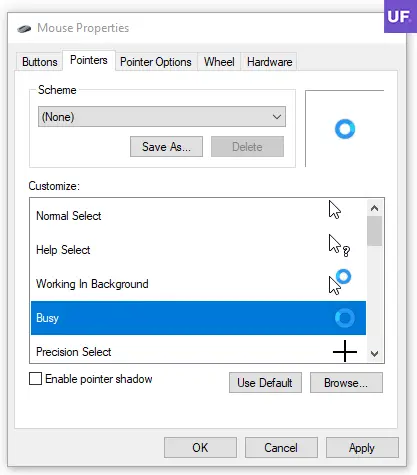
The mouse cursor is now the loading icon
8. The color inversion
Intended for users with bad vision, this display mode will apply a special system color scheme and will invert whites to black along with making all other colors look obnoxious. All you need to do to enable this high contrast mode is press SHIFT+ALT+PRINTSCREEN and then confirm the dialogue. Exit high contrast mode by pressing SHIT+ALT+PRINTSCREEN again.
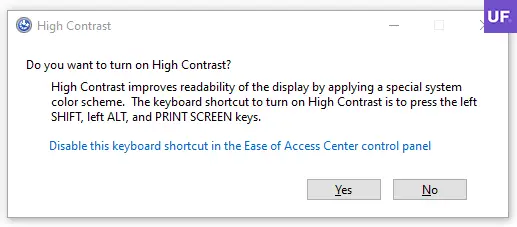
The confirmation dialog to enable High Contrast
Fin.
That’s all! Use all these pranks at your own risk, and please do use common sense. Someone working on something rather important might not appreciate this prank on the same level as someone who was simply browsing the web.
Written by Mave.